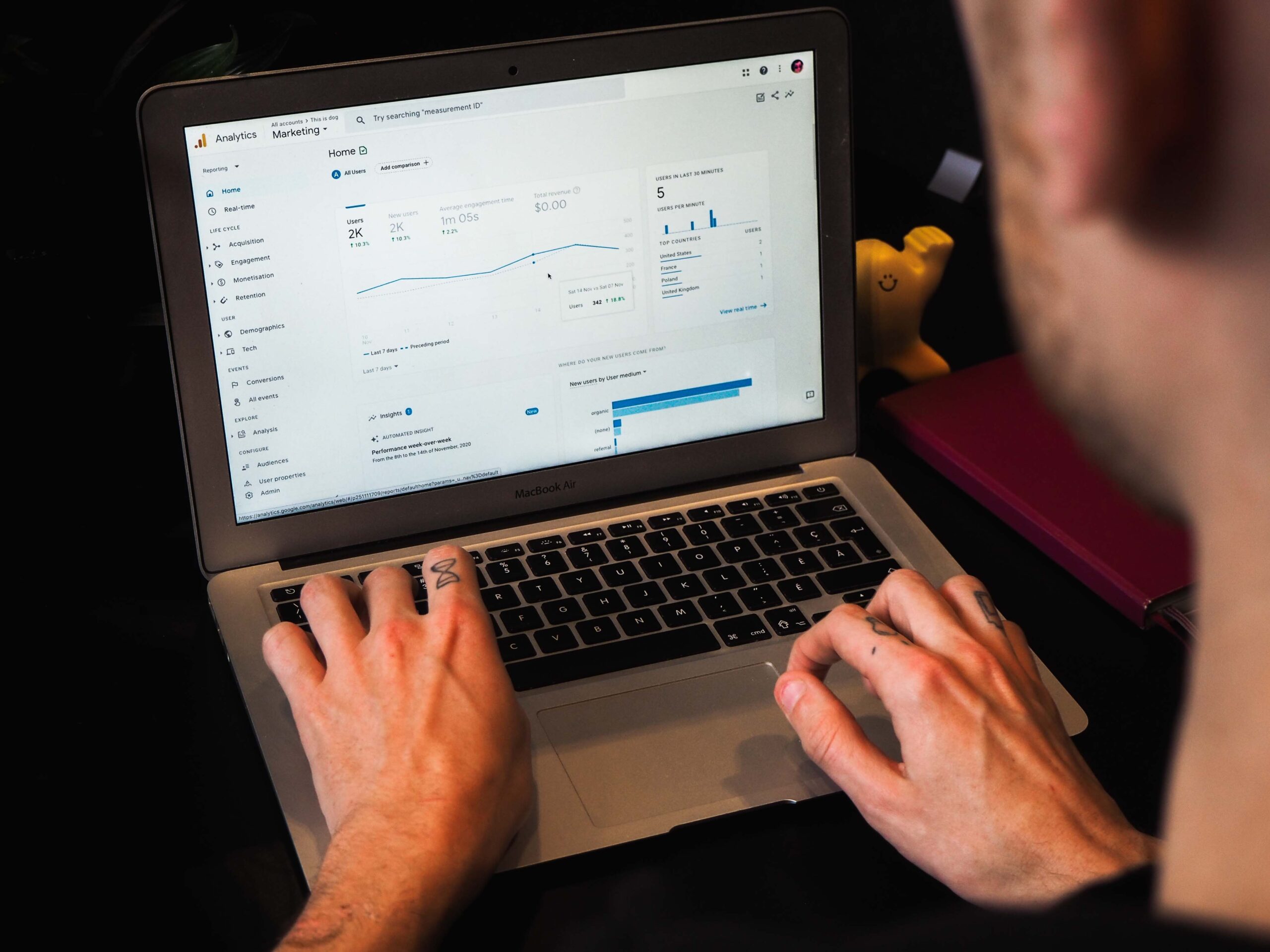In modern business, leveraging data to gain insights and make informed decisions is essential. Over the years, the world of web analytics has continued to evolve, and in October 2020, Google launched Google Analytics 4 (GA4) as a significant improvement on the Universal Analytics (UA) platform.
As web properties are encouraged to move towards GA4, it is crucial to not only understand the importance of migrating but also master the steps to migrate your existing data seamlessly from UA to GA4.
GA4 offers numerous benefits compared to its predecessor, focusing on providing a better understanding of user behavior for websites and mobile applications. Key improvements include machine-learning-based predictions, cross-device and cross-platform analysis, advanced segmentation, and improved privacy and data compliance focus.
Consequently, migrating from UA to GA4 is essential for businesses to continue unlocking new insights and have a competitive edge in their marketing and data analytics strategies.
However, transitioning from UA to GA4 may be daunting for some, as it requires careful planning and execution to ensure that historical data is preserved while new feature sets are activated.
Additionally, Google’s announcement that UA will no longer receive new features emphasizes the importance of migrating your analytics property to GA4 to stay up-to-date with Google’s latest offerings.
This article aims to provide a comprehensive guide, discussing the importance of migrating to GA4 and detailing a step-by-step process, allowing you to package your data for the best possible migration experience.
Here, we will cover crucial aspects, such as setting up a new GA4 property, configuring data streams, understanding and modifying GA4’s event-based model, and comparing historical UA data with new GA4 data.
By the end of this comprehensive guide, you should have a solid understanding of the importance of GA4 migration and be well-equipped to preserve and transition your data from UA to enjoy the features and benefits of Google’s latest analytics platform. Your journey to streamlined, insightful, and privacy-focused data analytics starts here.
Step 1: Setting up Your GA4 Property
The first step to migrate data from Universal Analytics to Google Analytics 4 is creating a GA4 property. It is essential to set up a new property rather than upgrading the existing UA property to ensure historical data remains intact.
- Log in to your Google Analytics account.
- Navigate to “Admin” (the gear icon) located at the bottom left corner of the screen.
- In the Property column, click on the dropdown menu and click “+Create Property.”
- Choose “Web” or “Apps & Web” for the property type.
- Fill in the required property information and click “Next.”
- Select optional advanced features like Enhanced Measurement.
- At the bottom, click “Create”.
Once the new GA4 property is created, you can continue monitoring your existing UA property alongside the new GA4 data. This ensures continued data analysis without losing any historical insights.
Step 2: Configuring Data Streams for GA4
Data streams are the primary way GA4 collects data from your website or mobile app. To configure data streams, follow these steps:
- In your newly created GA4 property, navigate to “Admin” again.
- In the Property column, click “Data Streams.”
- Select “Web” or “iOS App” or “Android App” depending on your property setup.
- For web properties, enter the website URL and provide a stream name.
- For mobile apps, enter the app name and details, then connect your Firebase project.
- Click “Create Stream” once all the information is entered.
After configuring data streams, you’ll receive a new tracking code snippet called the Global Site Tag (gtag.js). Implement this code on your website or mobile app.
Step 3: Understanding and Implementing GA4’s Event-Based Model
GA4 relies on an event-based data model, different from the traditional page view-based model in UA. This model allows for improved tracking of user actions while ensuring customization and flexibility. Implementing events will help harmonize your data collection.
Events in GA4 can include pre-built events such as “page_view” and custom events generated by your website or app. To set up custom events, use the `gtag(‘event,’ [event_name])` function in your website or app code. Additionally, GA4 offers Enhanced Measurement, which captures specific events automatically, like scrolling, clicks, and video engagement.
Review your existing UA events to determine which ones to carry to GA4. Tracking only the most relevant events is important to avoid data clutter and maintain a clean data structure.
Step 4: Comparing Historical UA Data with New GA4 Data
As your GA4 property collects new data, comparing it with historical UA data helps identify any discrepancies in reporting, allowing you to troubleshoot issues and refine your GA4 setup.
- In the GA4 property, navigate to the “Reports” section.
- Select a report that is comparable to one in UA. For example, compare page views in GA4 with the “All Pages” report in UA.
- Review the data for any significant differences in user behavior or anomalies worth investigating.
Discrepancies in data could result from changes in tracking code implementation, issues with event handling, or differences between UA and GA4 tracking methods. Addressing these concerns early on can help ensure a streamlined migration and reliable data analysis.
Bonus Tip: Using Google Tag Manager with GA4
Google Tag Manager (GTM) can simplify implementing GA4 tracking codes and events. GTM allows you to deploy tracking code snippets, like the Global Site Tag (gtag.js), without directly modifying your website or app code. This ensures cleaner code management and easier troubleshooting.
To use GTM with GA4, you can create a new GA4 Configuration Tag within your existing GTM container. You will need the “Measurement ID” from your GA4 property and assign it to the tag. Additionally, GTM simplifies event tracking by allowing you to create new GA4 event tags for custom events and triggers.
Conclusion
Migrating data from Google Universal Analytics to Google Analytics 4 is essential to ensure your website or mobile app stays ahead of the curve while leveraging the latest analytics features and capabilities. By following the four steps outlined in this guide, you can ensure a seamless, comprehensive, and efficient migration process.
Setting up a new GA4 property, configuring data streams, understanding and implementing the event-based model, and comparing historical UA data with new GA4 data are all essential aspects of this process. Additionally, using Google Tag Manager can help simplify tracking code implementation and event handling.
By investing time and resources to migrate to GA4, your organization is laying the groundwork for continued success in data analytics, ensuring better insights, improved decision-making, and optimal customer experiences.
Take your digital presence to the next level with SpinnerMedia, a full-service Atlanta digital marketing agency. From custom WordPress websites to search engine optimization and beyond, we’re your partner for all things digital. If you’re looking to migrate your data from Google UA to GA4, our experts are here to help. Don’t let your data hold you back–partner with us today and unlock the full potential of your digital marketing efforts!